Overview
Table of ContentsEach glossary is stored in its own file and is displayed in its own document window.
Layout of the document window
A document window is laid out as follows:
- At the top is the toolbar with important controls.
- On the left is the list of terms in alphabetic order.
- On the right is the information about the selected term.
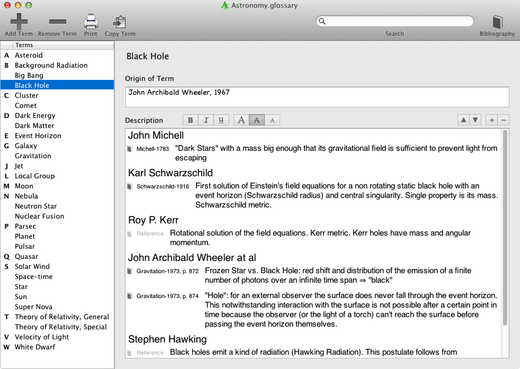
Toolbar
The Toolbar contains buttons to add and remove terms, to print the glossary and to copy the information of the selected term, so that this may be pasted into a mail or text document, for example. Furthermore the toolbar contains a search field to do interactive searching and a button for integrating with a bibliography database.
List of terms
The list of terms is always kept sorted alphabetically.
Information area
Here the information about the selected term is displayed.
This comprises the term, information about its origin and, most importantly, the area containing the description(s) or definition(s) of the term.
Because a term may be described or defined by several authors, the description is structured.
Adding terms
To add a new term click the toolbar button "Add Term". This creates a new (empty) term and positions the cursor in the input field for the term, so that you can start typing right away.